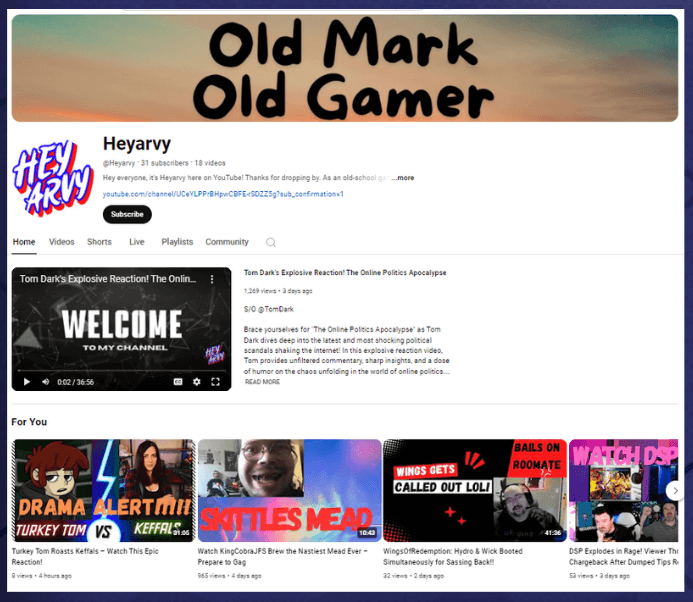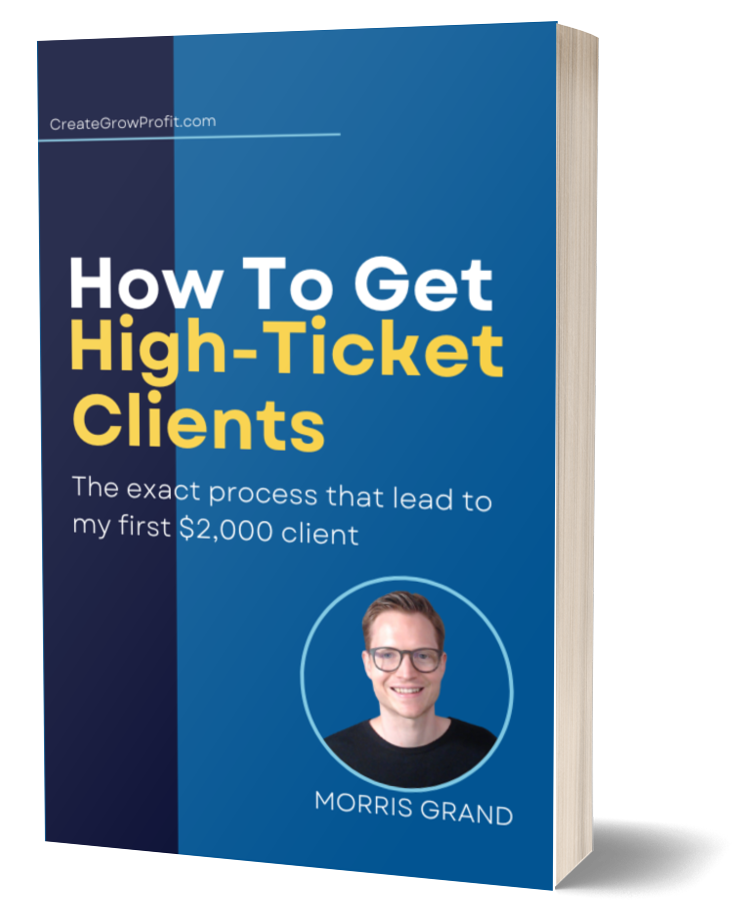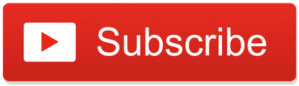
I received a great comment from YouTuber @Heyarvy on my last article, AI Created My Videos… Did It Work?, and I want to give my opinion on some of his questions here in this article because I think it’s going to be helpful to others who are starting out on YouTube.

Here are the questions I’ll try to answer:
- How to experiment with titles?
- How to create thumbnails for free?
- Is it okay to use frames from your video as thumbnails?
- Do tags really matter?
- What to say in your YouTube live streams?
How To Experiment With Titles?
To start with, let’s have a look at Arvy’s Channel called @HeyArvy. The first thing I immediately see is that Arvy already updated most of his thumbnails. Great work!
So Arvy talks about wrestling like the WWE and WWF and he records his commentary on recent events. His first question was about writing video titles. This involves experimenting with different titles to see what resonates with your audience.
In Arvy’s case, we want to find video titles that pique the interest of viewers already interested in wrestling, WWE, and WWF. A very simple way to gauge interest is to check what’s already being watched on YouTube.
For example, we can start by typing in WWE and see common search results. Let’s look at what happens when we do WWE commentary because Arvy creates many commentary videos. We can see the difference in thumbnails, you can see:
- Extreme emotional reactions
- Simple style with just a picture
- Simple short text with huge letters and bold letters easy to understand
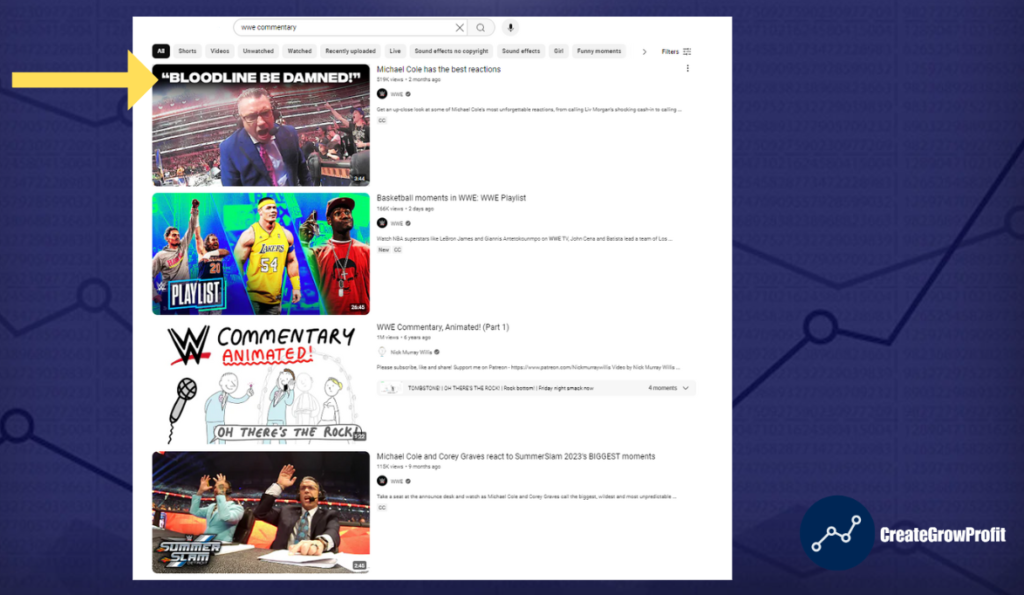
Now in terms of titles, when we search for WWE commentary, it looks like the commentaries are mostly about the official commentator commenting on some of the matches.
Another thing we can see here is a list type of videos or highlight videos like:
- Biggest moments
- The greatest announcer calls
- Highlights from Triple H’s Smackdown commentary
- And even announcing bloopers
Let’s search for WWE news to see what people are watching there.
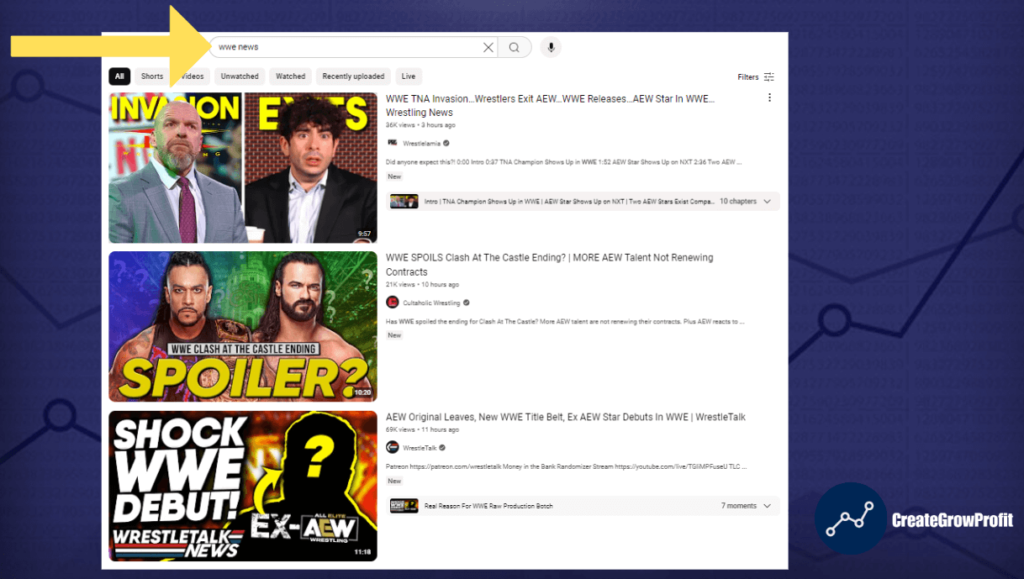
Interestingly the video titles are essentially just a series or a collection of article headlines.
What I would try out in Arvy’s case, I would take some of these video titles that are working for others and I would tweak it and see if I can use this the same format or a similar format on a topic that I would like to cover.
How To Create Thumbnails For Free?
The next question was about thumbnails but it was specifically about how to create thumbnails for free.
Thumbnails are very important on YouTube and fundamentally they have one job: They have to make people stop scrolling and pay attention.
That’s why it’s important to create thumbnails that are easy to grasp and have a clear message. Intriguing thumbnails often work best but it’s not the only type of thumbnails that you can create.
But the question was about the cost of creating thumbnails and the good news is you can create thumbnails for FREE quite easily. Now, getting good at creating thumbnails, takes dedicated practice but just started with basic good-looking thumbnails that’s quite easy with a free version of Canva.
So here’s what you’llmdo:
Step 1: Sign-Up Or Log-In to Canva
Go to canva, create a free account, or log into your account.
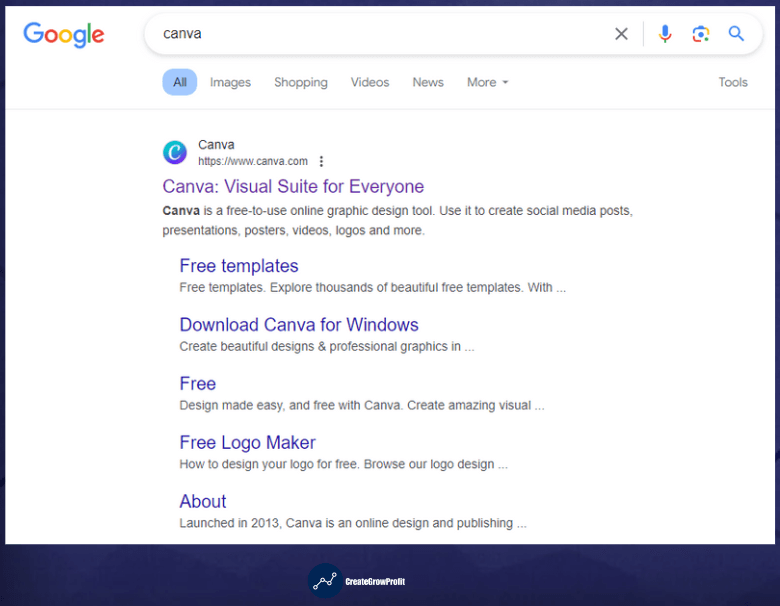
Step 2: Choose And Customize Your Template
Go to the search bar and search for YouTube thumbnail.
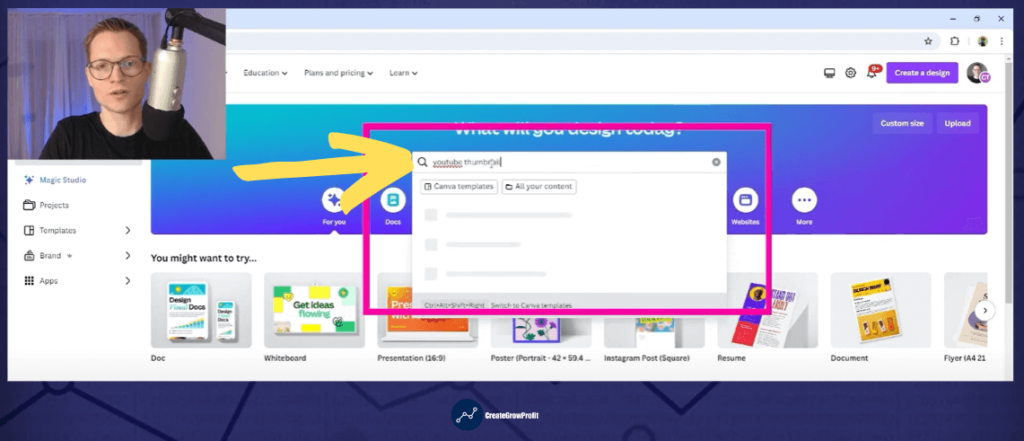
There are free templates and there are paid templates. I am on a premium account so I can use the paid templates but if you’re on a free account, here’s what you can do:
- Click on all filters then
- Scroll down
- You will see an option where you can select FREE.
- Select free, hit on apply and it’s going to show you all the free templates.
- Just scroll through the list and pick one that you feel fits your style and resonates with you
For example, you like this one.
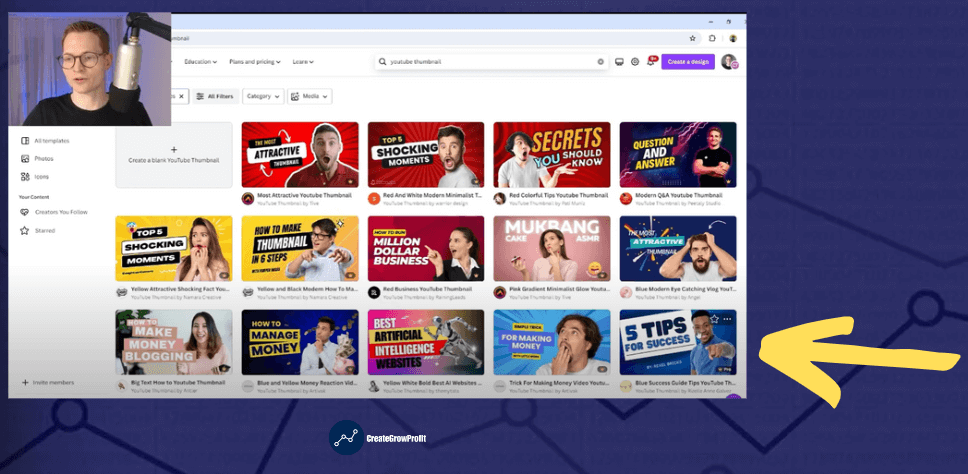
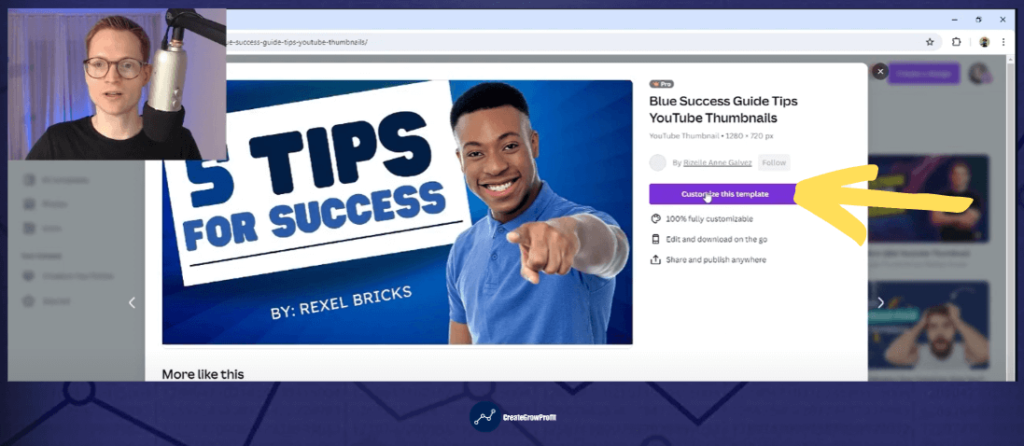
Click on it and click on Customize This Template and then all you do is tweak it.
- You can change the text
- Replace the picture
Step 3: Download Your Thumbnail
Once you’re done editing, download your thumbnail by clicking Share and Download.
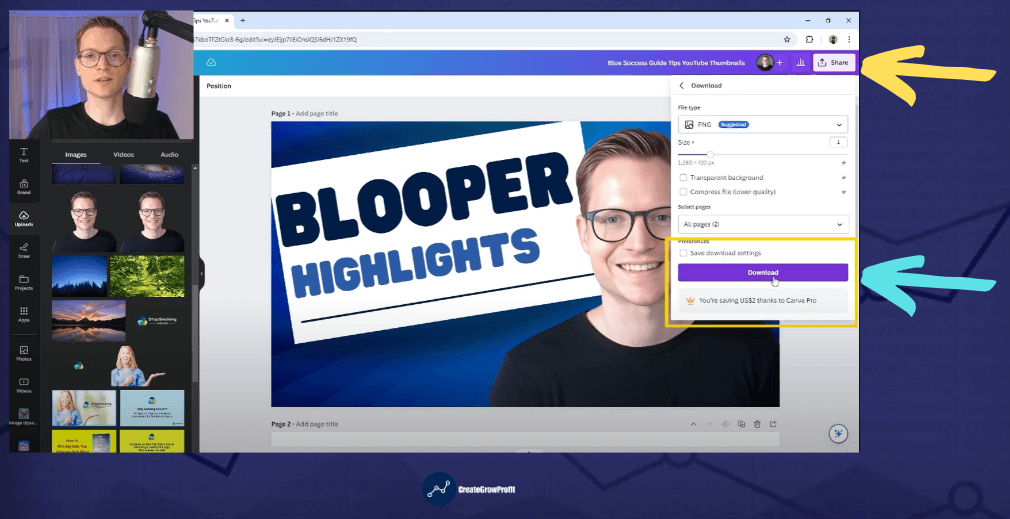
Then you have the thumbnail on your computer and then you upload it to your YouTube video.
Is It Okay To Use Snippets From Videos As A Thumbnail?
The next question was a follow-up question to the thumbnails and that is if it’s okay to just pick a frame from the video and use that as your thumbnail.
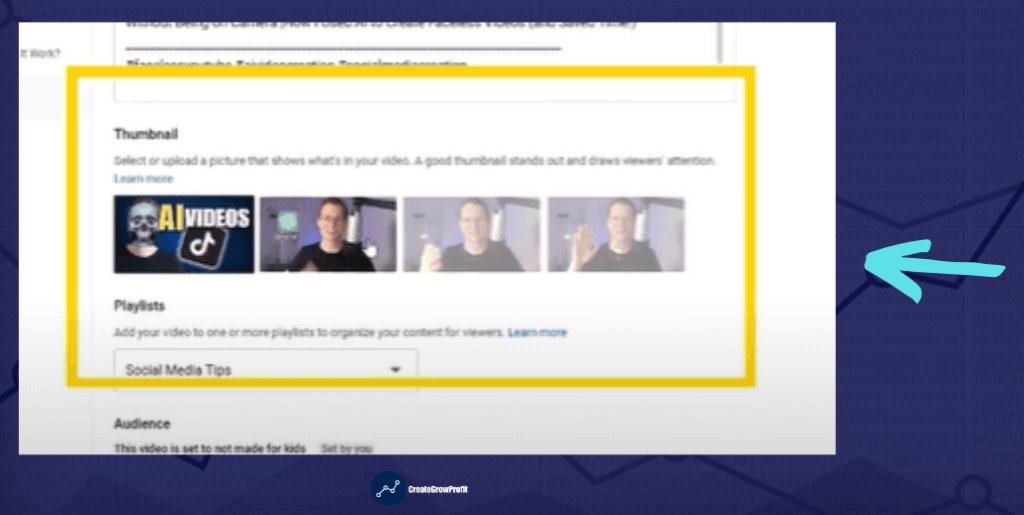
Let’s take this video as an example, instead of uploading a custom design thumbnail, you just see here a bunch of frames that are picked from the video. You could select one of these and that would be the thumbnail.
While it might be tempting to use them because it’s so convenient, it’s usually not the best idea. There are exceptions, in short. There are only really two reasons why picking such a frame would make sense and work for you:
- If you have a loyal fan base who will watch your videos no matter what they just have to see your face to click on it
- If that in these frames, you capture a strong emotional reaction that perfectly fits with the title
But if these two criteria aren’t met then it’s best to design your own thumbnail as I’ve just shown you in the Canva example.
In Arvy’s case, his thumbnails are a great start but the biggest issue is that it’s difficult to tell what exactly is going on. It’s very easy to scroll past these thumbnails without recognizing anything because there is no consistency in the design which makes it difficult for people to recognize him.
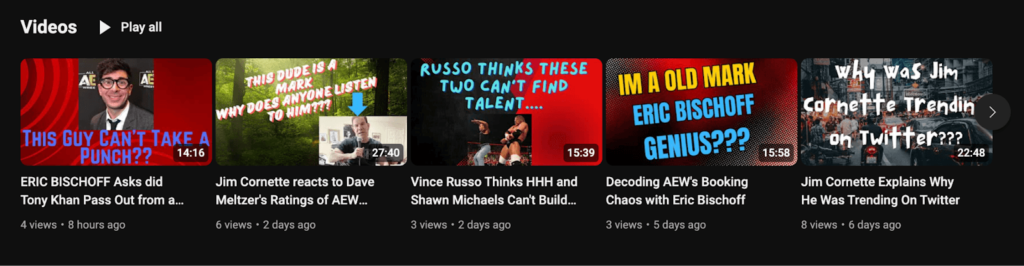
But here’s the important thing, you can’t learn that overnight, Arvy. I think what you’ve created here is a great start and you’ve done what most people aren’t willing to do. You tried something new and you’re learning a new skill.
- You invest even just 15 minutes per day to design your thumbnails
- Tweak your thumbnails
- You will get better over time at this valuable skill
- Then you’ll also get more views and more interest in your videos
This is also a good opportunity for me to advertise my program. I run a small coaching group every week where I help members get better at creating videos which also includes creating thumbnails and writing intriguing titles.
This group is only for people who are dedicated to creating at least one video per week and if you think you’d be a good fit to join us then you can go to my website CreateGrowProfit.com/video-group to contact me.
Do Tags Really Matter?
Do tags really matter?
In short, tags help your video get discovered but tags cannot save a bad video with a bad title and a bad thumbnail.
Tags basically tell the YouTube algorithm what your video is about. It gives it context so I’m looking here in the description of one of Arvy’s videos and I’m just going to assume that the hashtags that he used here are also what he used as his video tags.
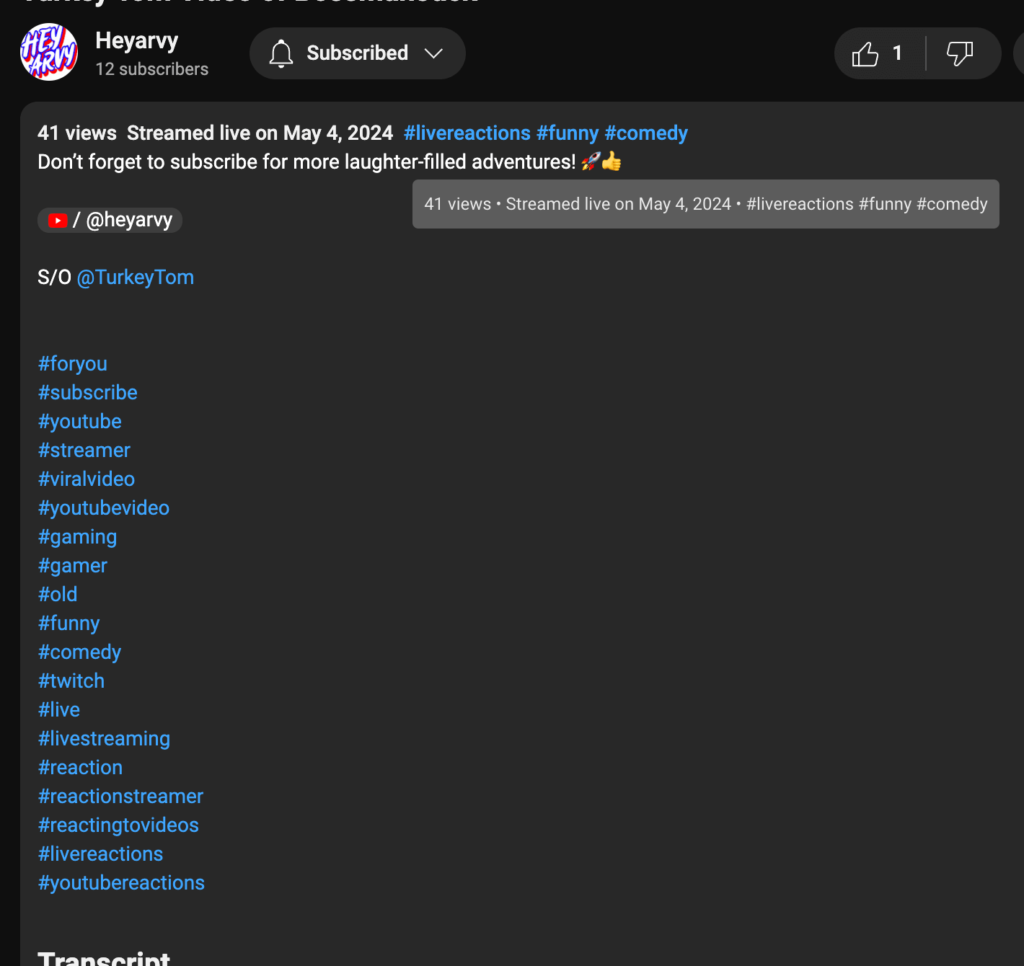
A really important note is that hashtags and tags are not the same thing.
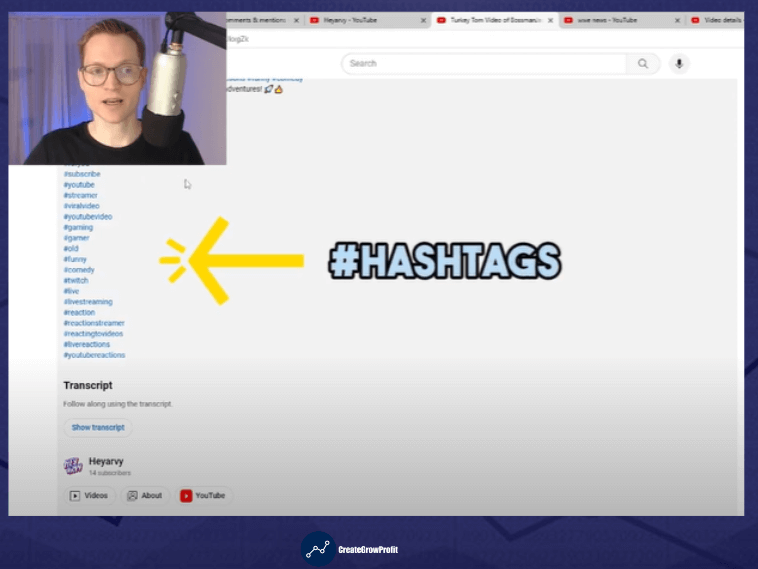
These are hashtags and you write them in the video description or the video title.
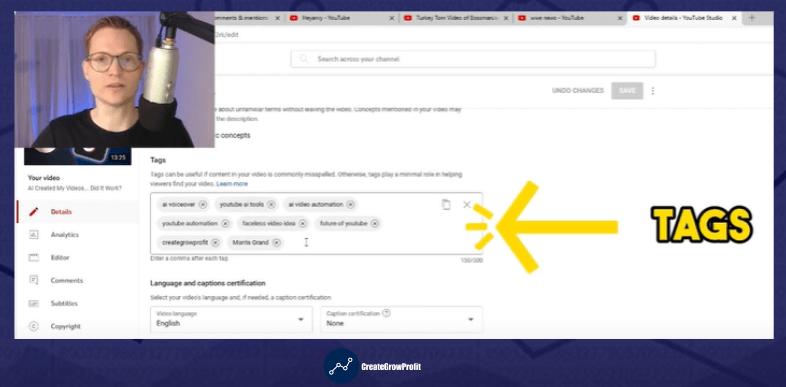
This down here, are the Tags that you add when you upload the video in YouTube Studio.
I hope this isn’t going to be confusing. I’m just going to look at his hashtags here but I’m going to comment on them as if he used them as his tags.
The biggest issue here is that he used far too many hashtags. There’s a simple guideline that I follow and I call it the 3-3-1 format.
It means that you write Three Specific Tags, Three Broad Tags and One Brand Tag.
- Think of Specific Tags as long keywords or long search phrases like Julia Hart Shoulder Surgery
- Broad Tags as the main categories of your video like WWE News or Commentary
- Brand Tags for the future when your fans will search for your specific video like HeyArvy
And the last question was:
What To Say In Your YouTube Live Streams?
In his comment was, what to say in his YouTube live streams when live streaming, your goal should be to interact with your viewers. However when you start out live streaming you probably don’t have any viewers and that makes it very difficult, if not impossible, to interact with somebody.
What I would recommend is:
- Making a few friends or connections first
- Then plan a live stream with them
- Be sure to pick a topic that they’re hyped about
- Pick a time that works for them
- Plan the stream with them to stream for them and have them tune in even if it’s just one or two people as long as they’re active that’s enough to get an interactive stream going
- Then start talking about the topic.
- And because this was planned, one or two friends should type in the chat
- Respond to their messages
- And let it flow naturally
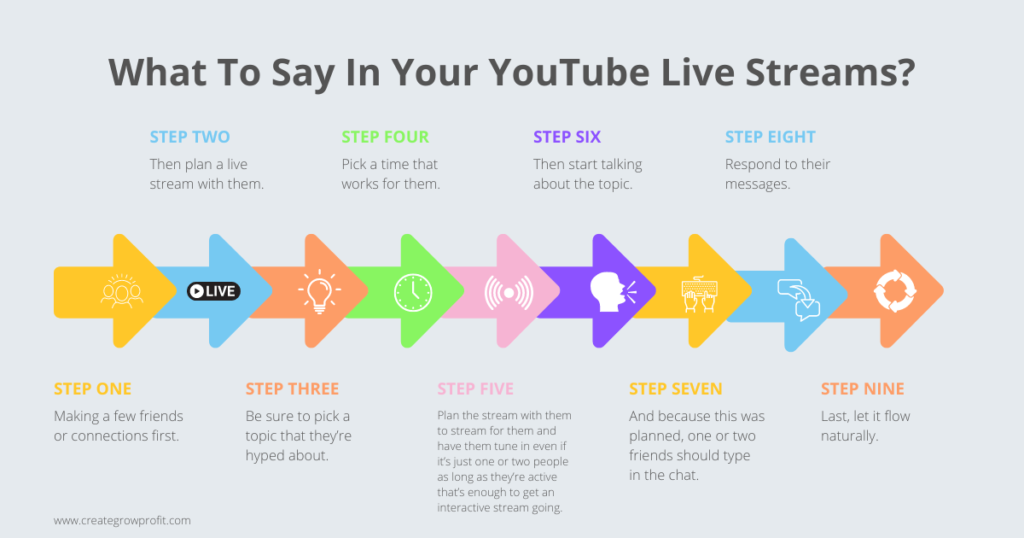
What’s important is that they feel like an active part of the conversation.
Arvy, if you have any follow-up questions or even doubts about some of the things that I shared in this article, please let me know. If you found this article useful, don’t hesitate to share this article with other YouTubers who are starting out.
In my next article, I will continue my Meme Marketing experiments. Feel free to check this article next to get an idea about Meme Marketing.
My Three Takeaways
- Use popular video titles in your niche as inspiration and tweak them to fit your content. Focus on what resonates with your audience by observing trending titles.
- Tags help the YouTube algorithm understand your video content but won’t salvage poor titles or thumbnails. Use the 3-3-1 format: three specific tags, three broad tags, and one brand tag to effectively categorize your video.
- Regularly invest time in refining your skills, whether it’s thumbnail creation or experimenting with new content strategies. Dedicate at least 15 minutes daily to designing and tweaking your thumbnails to see consistent improvement.
And don’t forget to subscribe on my YouTube channel, @creategrowprofit.
If you are a coach or consultant, and your goal is to get your very first client online, then I have a simple strategy for you that’s very beginner friendly, you can download this strategy for FREE from my website at CreateGrowProfit.
Thank you and see you on my next blog!