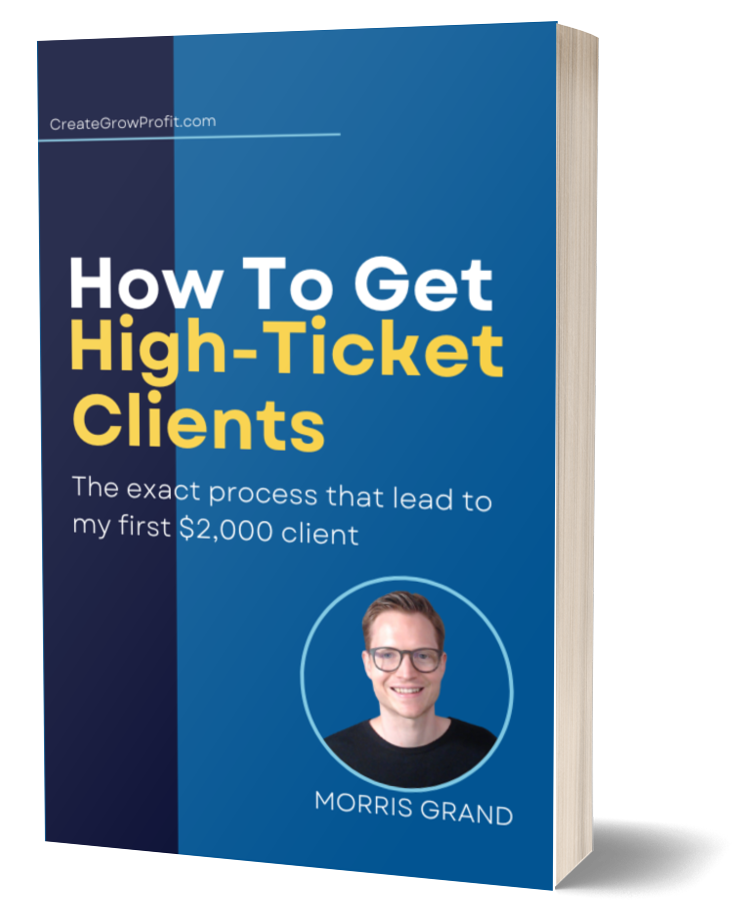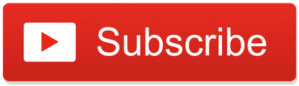
In the last article, I interviewed Nick Nalbach, who runs the Nine Five Freedom Podcast. In the interview, he gave away so many podcasting secrets, that he gave me the entire Blueprint for launching a podcast, including how to launch a podcast with my phone.
So I challenged myself to follow his exact steps. And in this blog, you’re going to discover how that worked out for me.
Let me first give you the outline of all the steps that I went through, and then I’ll cover each of the steps individually in more detail.
Step One: Preparing The Episode
First of all, I had to prepare the episode. Here are the things that I did:
- I had to plan a little bit about what it was that I was going to say and what I was going to record.
- After that, I just had to sit down and record myself.
- Then edit the recording and cut out some things that I didn’t want to have in there or cut out some long silences.
- Then another thing I did, and this is optional if you just want to launch, but I recorded an intro and an outro with some music. Again, this is optional. I just wanted to do it anyway, just for fun.
- Then I had to create an image, some kind of visual that I could upload to the different podcasting platforms so that people could see an image for my podcast.
- At that point, all that was left to do was upload it.
- Share the episode with friends, clients, and other people that I know.
When you prepare your podcast episode, there are two ways to go about it.
- Either you’ll invite a guest for an interview or conversation.
- You’ll do a solo episode where you just record yourself talking about a topic.
For this first episode, I decided to do a solo episode, and Nick has provided me with a clear structure of what I need to cover in such a solar episode to make it an interesting episode. And he calls it the Hero’s Journey.
What is The Hero’s Journey?
The Hero’s Journey consists of seven questions.
- The first one is who is the main character?
- Then what does the character want?
- The third question is, why can’t they get what they want?
- Question number four is, what are the stakes? In other words, what happens if they can’t reach their goal?
- Question number four is who or what can help them?
- Question number six is, how do they get what they want?
- And then question number seven is, what is the transformation?
In other words, what is their life going to look like once they’ve achieved their goal?
So here is my Hero’s Journey looks like:
- I took these seven questions and I wrote them down on a piece of paper.
- I just started writing down some notes.
- I came up with the idea to explain why my coaching and consulting business is called CreateGrowProfit.
- Once I had the main structure outlined, I wrote out the first few paragraphs word by word that made up the introduction, and then I just followed the bullet points that I had listed out after answering the seven questions of the Hero’s Journey.
And with that, step number one was complete. I think it took me around 45 minutes to have my podcast episode prepared and ready to record.
Step Two: The Recording
So now let’s talk about step number two, the recording.
This is actually where I made most of my mistakes and where I wasted quite a bit of time. I have a good microphone but to follow Nick’s suggestion, and to prove that you really can launch a podcast without any fancy equipment, I decided to record it on my phone.
Here are ways how to improve the recording quality on your phone:
- Use a Lavalier mic that you can attach to your T-shirt or shirt.
- Connect a USB mic to the phone.
But I didn’t do any of that. I wanted to keep it as simple as possible and stick to the challenge.
So here are the steps that I followed:
- I sat down with my scripted-out intro and the notes for the rest of the episode.
- And I just hit the record button on my phone.
- I used the native recording app. I didn’t download any special recording app.
- I just used whichever recorder was on my phone.
- I held the phone near my mouth and just started recording and speaking.
- I did a little test first where I recorded myself for one or two minutes, just to make sure the quality was fine and everything sounded well.
- Then I went ahead and recorded the entire thing. It was about ten minutes, and I was really happy about that because now it’s recorded, and feels like the hardest part was done.
- Then, I transferred the audio file to my computer and started editing it to cut out some awkward silences.
About in the middle of the recording, I noticed that there were a lot of annoying hissing sounds in my voice.
What happened was that I was holding the phone too close to my mouth, and when I spoke, I would blow air into the microphone.
But the thing was, I liked what I had recorded. And so I thought to myself, how can I repeat what I said in almost the same way without wasting too much time on this?
That’s when I started looking for a transcription service that could take my auto-recording and turn it into a transcribed text. And I found this site called Podcastle AI, where 1 hour of transcription service is free, and this is all I needed.
So now that I had the entire transcript, I read through it and I changed a few things, but essentially I kept almost everything the same.
Next, I had to figure out how to record myself again on the phone without recreating this annoying hissing sound and without blowing air into my phone’s mic as I spoke.
And what I figured out is that the most important thing is that my phone never moves and I keep my same head position for the entire recording.
So the simplest way was to just put my phone on my desk and then sit in front of it and hit, um, record and not touch anything and just speak. That worked well.
There were no more hissing sounds, and the audio quality was virtually the same. However, I will say that I could have improved the audio quality even more if I had recorded it in a much smaller room. I could have even recorded it under a blanket. Again, the whole point is to keep it as simple as possible.
It worked for me, it’s doable. And it’s fine to launch your podcast like that. So I wasted my entire day on figuring this out. But now, looking back, if I had just done this properly from the start, this step would have taken me maybe 15 minutes.
Just make sure you follow these very important tips that I’ve just given you.
TIP: Don’t hold the phone in your hand. Place the phone on a flat surface in front of you, and if you can, record yourself in a closet or very small room to avoid any echo and improve the audio quality.
Step Three: Installing The Microsoft OneDrive App
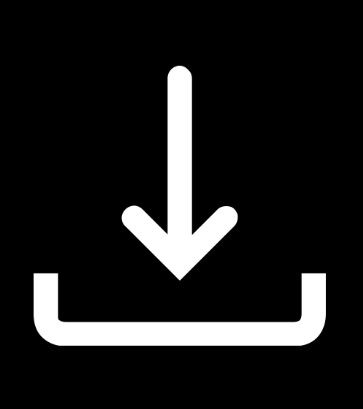
In step three, I want to edit it just a little bit, remove any awkward silences, and just clean it up a little.
I have the Microsoft OneDrive app installed on my phone. So what I did is I uploaded the audio recording to my OneDrive, and then on my computer.
You can also use other services like Dropbox or Google Drive.
Now, in my case, the audio recording was an MP4 A file. To edit it with Audacity, it needed to be an MP3 file.
So I downloaded a free software called VLC Media Player. And with that free software, I could convert the audio recording from MP4 A into an MP3 file. Then I opened Audacity. It is a free software to edit audio files.
So I launched Audacity and I clicked and dragged the audio recording into Audacity. I hit play and started listening to my recording whenever I felt like there was too long of silence, or if I repeated myself unnecessarily, I could just highlight that section, click delete on the keyboard, and remove it from the recording.
Once I was done with that, I could export it directly from Audacity as a new MP3 file. And that was essentially my podcast episode, nicely edited, clean, and ready to be listened to. So step number three is completed now as well.
Step Four: Create an Intro And Outro With Music
In step number four, I wanted to create an intro and outro with some music. Now, um, this is entirely optional. I have listened to podcasts that don’t have an intro. I just think it was a fun thing to do, so I went ahead and did it anyway.
The first thing I needed to figure out was where I could get music that I could use legally and without any copyright or royalty issues in my podcast, and then upload it to Spotify.
Nick provided me with some helpful links, and I did a little bit of my own research as well. And eventually, I found a song that I liked on Pixabay.com. So I just downloaded that song, and I also made sure I downloaded the license file just in case sometime in the future someone wants to see that. Then again, I started up Audacity, but this time I used this mic to record the intro.
My intro is very short. I just introduced myself, explained what the podcast is all about, and then played the background music over it just for a few seconds, and then tuned it out to go straight into the episode. I’m going to play the intro now for you to hear.
Sample Intro Transcription:
“Welcome to the CreateGrowProfit podcast. I’m your host, Morris Grand, and this is the show where we talk about launching online businesses and scaling online businesses to the next level. I also did the same thing for the outro, where I just mentioned the name of my website CreateGrowProfit.com my social media platforms, and then played the same music again for a few seconds before ending the episode.
Visit CreateGrowProfit.com for a written summary of this episode. Follow me on Twitter under @themorrisgrand and on Instagram under @CreateGrowProfit. Then I opened Audacity one more time. I added the intro, the main podcast episode where I talk, and the outro, and I exported the entire thing as one single MP3 file.”
Again, the intro and outro are optional. You don’t need to have this or do this to launch your podcast. If you don’t have time for this right now, don’t worry about it. But at least you’ll know how to do it if you want to add an intro and outro sometime in the future.
And so step number four was completed, and we moved on to step number five, where I created a very simple image to show my podcast on Spotify, Apple Podcast, Google, and all these platforms.
Step Five: Create a Cover Image For The Podcast
I already have a logo and a photo, and I just mashed it together into one single image and used that. But then later, I saw that Canva has really great podcast images.
So for you, I highly recommend that you just go to Canva.com and in the search bar type in the podcast, and then you will see that a bunch of podcast image templates appear and they’re already square.
This is really important for all the podcasting platforms. They require a square image for your podcast and they recommend a size of 3000 by 3000 pixels.
And so with editing the audio and searching for music, creating the intro and the outro, and creating the image, that took me probably around one more hour to do all these steps.
Now that step number five is completed, we can move on to step number six.
Step Six: Upload the Episode
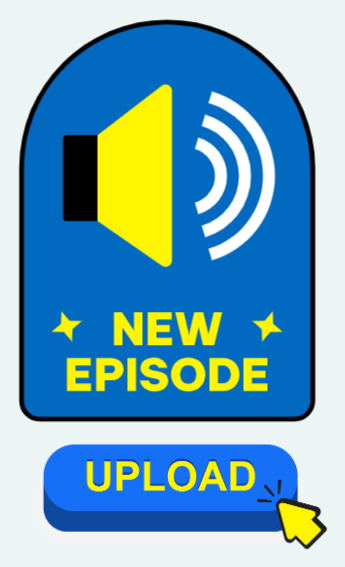
All we have to do is upload our episodes to the different podcasting platforms. Now Nick recommended that I use Anchor FM. I used that site and it worked really well. It was so easy to do.
I highly recommend that you sign up for Anchor FM as well and use that page to upload your podcast to the most important podcasting platforms including:
- Spotify
- Apple Podcasts
I have found the steps on Anchor FM very easy to use, but if you’re stuck anywhere, leave a comment below this article, let me know and then I can also record a step-by-step video showing you how to set yourself up with Anchor FM.
But here’s a quick steps you need to do:
- Create your account
- Add the name for your podcast
- Write a description for your podcast
- Upload your podcast episode, and MP3 file, and add the image that you’ve created for your podcast
All in all, it took me about 15 minutes to get set up with Anchor FM and upload my podcast and my first podcast episode after I hit publish a couple of minutes later, I could already see my podcast on Spotify.
I have to say I was super proud to see my podcast up there on Spotify and be able to see it on my phone, on my computer, and tablet. And I’m sure when you see your podcast live on Spotify and Apple podcasts and Google podcasts and so on, then you will feel really good about it as well.
So that means step number six is completed and then here comes the last step.
Step Seven: Let People Know About Your Podcast
Step number seven was just spreading the word about my new podcast How? Simple by telling it to:
- Friends
- Clients
- Other people on my social media
- Sending out an email to my newsletter subscribers
You know how it works, you just want to let everyone know and hope that they will enjoy listening to the podcast.
So it actually took me two days to launch my podcast, but it would have taken me only about two and a half hours if I hadn’t made all these mistakes with my audio recording. But if you learn from my mistakes and follow the exact steps that I’ve just told you here in this article, then I’m sure you can launch your podcast in two and a half hours, or maybe even less.
Now, I want to give you some very important takeaways and the main question is really, should you run a podcast with just your phone or should you invest in a mic like this?
And if you listen to the podcast episode on Spotify or wherever you like to listen, then you will definitely hear the difference between the intro, which I recorded with this microphone, and the entire podcast episode where I speak, which I recorded on the phone.
And because you can hear the difference once I switch to the phone, it sounds bad at first, but as you get used to it, personally, I find that it’s not annoying or distracting. But if I had just recorded the entire thing on my phone, then I don’t think you would notice as much, or maybe not even notice at all, depending on your audio standards.
So what I’m trying to say is that I think Nick is absolutely right. You can launch a podcast with just your phone. And I don’t think not having a microphone like this should hold you back. But when you realize that you love podcasting and want to do this long-term, I definitely recommend investing in a microphone like this one here.
I am using the Yeti Blue, but there are so many different ones that work just as well. And the other question that always comes up is whether you should do solo episodes or invite a guest here. Again, I think Nick was spot on. It is definitely easier to record episodes with a guest, interview them, and have conversations.
I think when you get really good at having conversations and interviewing people, you could possibly even just record the entire interview and not have to edit anything afterward. But with a solo episode, I think chances are very high that you’re going to have some awkward silences or lose your train of thought. And you’ll have to cut that out afterward with software like Audacity.
So my number one recommendation is to start your podcast. Follow along with this article. It’s going to take you about two to two and a half hours.
Don’t be afraid to use your phone. Don’t wait for the perfect setup to start. Just take action.
Launch your podcast, have fun with it, and I promise you’ll feel good about yourself when you see your podcast on Spotify.
Make sure you click this article here right now. It’s a very in-depth interview about podcasting. Nick shared a lot of insights and it is only thanks to him that I was able to record my podcast so smoothly with minimal equipment and very little software.
.And don’t forget to subscribe on my YouTube channel, @creategrowprofit
If you are a coach or consultant, and your goal is to get your very first client online, then I have a simple strategy for you that’s very beginner friendly, you can download this strategy for FREE from my website at CreateGrowProfit.
Thank you and see you on my next blog!