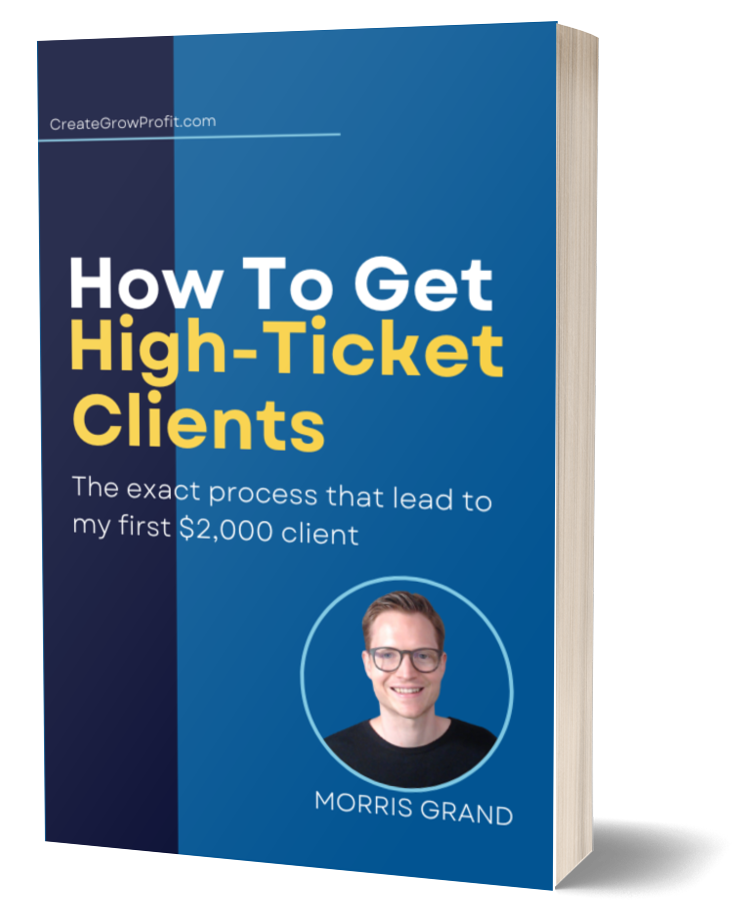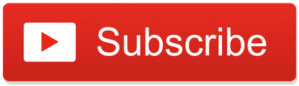
This was a spontaneous call with Nick Nalbach because he just showed me a technique that completely blew me away.
A simple tool that automatically deletes all silences and dead space from our videos and recordings!
Can you imagine how many hours of video editing this will save you?
Watch how it’s done the old way – and then see how fast it is with this tool. Hours are reduced to minutes.
To get your hands on Timebolt, you can click Nick’s referral here.
In the rest of this article, you will find a Timebolt tutorial to show you how you can edit your video recordings within minutes. It automatically removes all silences and dead space from your recordings and will save you many hours in video and audio editing.
Whether you’re running a YouTube channel or running a podcast, this tool is amazing!
Transcription
Morris: Hey, guys. I’m with my friend Nick here because he just told me about a technique that’s going to save me hours and hours of time editing my video.
Nick: Technique for saving hours and hours of editing. Got a clip here. Got a clip here. Delete okay, right in. Now we’re going to do the next one. We’re going to clip here. We’re going to clip here. Delete drain. Like that’s going to take forever.
Morris: He has a tool that automatically removes all the long, pauses and silences from your video.
Nick: Insane is, uh, that it just took that 10-11 minutes clip down to, like, two minutes.
Morris: So if you’re someone who creates videos where you record yourself, Nick is going to show us right now how this tool works. After watching this, you’ll be able to do the same thing and edit your videos much faster.
Nick: I’m really excited to share this tool with you guys because video editing is something that I have completely dreaded ever since I tried getting into it. So once I found this Time Bolt app, it completely changed the way that I do editing now.
So instead of going in and deleting out every single silence or trying to get those snappy jump cuts in the videos, you can literally load it into Time Bolt. It takes out all of those silence gaps. Rather than spending hours trying to do that yourself before you actually get to editing the good stuff, you can literally export it out of Time Bolt, drop it into your video editor, and start working on the stuff that’s actually fun and makes your video pop.
So I’m going to dive into Time Bolt here so you can take a look. I’ll just kind of run you through the process that I used. All right, so this is Time Bolt. It’s an actual standalone program. Right here is my six wheels, recorded all on video. I’m going to open it up, in here, and it’s going to do a little bit of thinking.
It’s going to scan the file for any kind of dead space in that video file. Okay, so here we go. Now, this is where the magic happens. So this is the audio of that entire video.
Morris: So the red space is like the silences and long pauses in your recording? And the green blocks is what’s going to stay in, the video. So that’s how it cut out all the pauses automatically, correct?
Nick: Yeah. As you can see, there are some pieces of audio here that are getting clipped out of, uh, video. And I don’t want that. And that’s fine because we can just adjust what Time Bolt is determining a silence. Right now, anything below 29.8 decibels, negative 29.8 is being considered silence.
So these obviously are falling below that. So I’m actually going to increase this, let’s say, like 38. You can determine how long you want that. Like what it’s constituting a silence. So if it’s below negative 38.8 or more than half a second, then it is going to be categorized it as a silence. And the padding left and right padding. So it can sound really choppy, especially if you’re doing, like, YouTube videos.
It can sound choppy if you literally cut as soon as the silence starts and as soon as the silence ends. Like, it can be a little bit too much. So this padding actually gives a little bit of a buffer on the silence. It will detect the silence, and then it’ll say, like, okay, right here is where we’re going to actually cut it.
So it gives you a little bit of a buffer. And it’s not just like a hard stop. So these were just default settings here. I just left those alone. And then once we kind of got those settings to our liking, where it kind of lines up with that audio, we’re going to hit update silence detection.
Morris: And that’s exactly what I usually have to cut out manually. That’s where it takes before and after my audio waves.
Nick: So this is a complete game changer in terms of video editing. This will save you literally hours of editing your videos. So you figure an hour of meticulously going through each little area here. Cut, delete, cut, delete, cut. Like, it takes way too long. So now we have a tool that does it all for you.
Morris: You basically condensed 8 hours into ten minutes. And you can drink tea or coffee while it’s loading.
Speaker B: Exactly. And then once you’re done, you add it to the render queue here. And then we come up to the render queue and we literally just hit start rendering all of those cuts that we saw up on the top, all of those red spaces, it’s going to cut those out of the entire video and then leave you with just the green. And I can show you that comparison.
So this is my entire, this is the original unclipped version. And you can see it’s about 10-11 minutes, something like that. Then the clipped version that Time Bolt did. Look at that. How insane is that? It, just took that 10-11 pinnacle clip down to like, two minutes, 30 seconds, man. Like, imagine going and editing out eight minutes of video. Like, how long that’s going to take you? And time will get it in no time at all.
Morris: And look at the sound waves. You can see the sound waves in the original where all the cuts are. Yeah, there’s all the blank bass, the silences and the pauses. And then the clip-together version from a time ball. It’s just audio nonstop. It’s perfect.
Nick: It’s insane, dude. It completely blew my mind. So now instead of spending all that time doing the monotonous clipping and editing and trying to get your video to, like, a somewhat workable product, now you can just focus on the fun stuff, making your video look nice and pretty, even at that wow factor, and impressing your audience with your content.
Morris: This software, if I had known it earlier, it would have saved me probably over 100 hours at this point. And thank you, Nick, for coming on here spontaneously and showing me this tool, and letting me record it as well because Nick is spreading the word about Time Bolt, and he took the time to explain this to us.
I’m putting his referral link below the video. So if you want to try out Time Bolt, please use his link, because he really took the time to help us explain it to us. Show it to us. And if you have questions, I know you can reach out to him in the Facebook group.
So, yeah, thank you so much, Nick. Really appreciate you coming on here spontaneously today and helping us save hundreds of hours and produce more videos. Thanks so much.
Nick: Thanks, man. Bye.
And don’t forget to subscribe on my YouTube channel, @creategrowprofit.
If you are a coach or consultant, and your goal is to get your very first client online, then I have a simple strategy for you that’s very beginner friendly, you can download this strategy for FREE from my website at CreateGrowProfit.
Thank you and see you on my next blog!